| Author |
Message |
|
sboots
|
 Posted: Posted: Fri Mar 15, 2024 10:55 am |
|
 |
| Site Admin |
 |
Joined: Tue Apr 10, 2012 9:48 pm
Posts: 2955
Location: New Jersey
|
|
Let's try to simplify what the first article described as it isn't actually 19 steps. I think that the article provides options which makes it seem more daunting.
1. Open File Explorer
2. Navigate to the Desktop folder located in C:\Users\<username>\OneDrive\
3. Right-click on the folder and select Properties.
4. Open Location tab to see the current path - C:\Users\<username>\OneDrive\Desktop
5. Click Move.
It will open the Explorer dialog box.
6. Navigate to and select the desired location - C:\Users\<username>\Desktop
(you can also type the path into the box labeled "Folder:" at the bottom of the Explorer dialog)
7. Click Apply/OK.
Copy any file to your Desktop and select properties/General tab to see that the file is located in the \Desktop folder within your User folder and not within the OneDrive folder.
Repeat the move process for the other folders within the OneDrive folder - Documents, Pictures, Videos, Contacts, Music
You should now be able to delete the \OneDrive folder -- as long as Sync settings has been turned off.
_________________ stephen boots Microsoft MVP 2004 - 2020 "Life's always an adventure with computers!"
|
|
  |
|
 |
|
bbarry
|
 Posted: Posted: Fri Mar 15, 2024 3:14 pm |
|
 |
| welcoming committee |
 |
Joined: Fri Nov 30, 2012 12:47 am
Posts: 2408
Location: North Central Arkansas
|
|
Steve, my process described earlier in this post was exactly as you describe above with one exception, this being that I used a Copy/Paste rather than a Move for each of the folders located in OneDrive. I then deleted the OneDrive folder and did a reboot. Two bad things then happened even though Sync was disabled
(1)The OneDrive folder reappeared, although it was now empty
(2) My desktop reverted to the default one showing the 5 basic icons
Do you think using the Move command would have made any difference?
And would, by chance, either you or Jay have an older PC running Win10 with OneDrive where you could actually work through your steps to see what happens?
|
|
  |
|
 |
|
jaylach
|
 Posted: Posted: Fri Mar 15, 2024 3:47 pm |
|
 |
| Resident Geekazoid Administrator |
 |
Joined: Wed Mar 21, 2012 5:09 am
Posts: 9460
Location: The state of confusion; I just use Wyoming for mail.
|
|
I can't see where using move instead of copy making any difference. This is just a guess but it is possible that when you copied desktop to your user folder Was actually using the version in your user folder and the one in One Drive was the basic version. You might try going to the properties of the desktop folder to see if there is a previous version.
I don't have One Drive installed on any of my systems...
|
|
  |
|
 |
|
dvair
|
 Posted: Posted: Fri Mar 15, 2024 4:26 pm |
|
 |
| welcoming committee |
 |
Joined: Sun Apr 15, 2012 2:39 am
Posts: 680
Location: Johnstown, NY
|
|
Just to complicate things, there is probably a registry entry for "One Drive Setup" that runs at start up. I remember deleting one of those in mine some time ago.
|
|
  |
|
 |
|
jaylach
|
 Posted: Posted: Fri Mar 15, 2024 4:54 pm |
|
 |
| Resident Geekazoid Administrator |
 |
Joined: Wed Mar 21, 2012 5:09 am
Posts: 9460
Location: The state of confusion; I just use Wyoming for mail.
|
dvair wrote: Just to complicate things, there is probably a registry entry for "One Drive Setup" that runs at start up. I remember deleting one of those in mine some time ago. The registry key David probably refers is: HKEY_LocalMachine\Software\Microsoft\Windows\CurrentVersion\Run If you click on Run the right pane will show what is started when the system boots. If One Drive is listed you would just remove the entry. Personally I'd look just to see if One Drive is listed. @David: Does that look like the key you referred?
|
|
  |
|
 |
|
bbarry
|
 Posted: Posted: Fri Mar 15, 2024 5:09 pm |
|
 |
| welcoming committee |
 |
Joined: Fri Nov 30, 2012 12:47 am
Posts: 2408
Location: North Central Arkansas
|
jaylach wrote: HKEY_LocalMachine\Software\Microsoft\Windows\CurrentVersion\Run
If you click on Run the right pane will show what is started when the system boots. If One Drive is listed you would just remove the entry. Personally I'd look just to see if One Drive is listed. Jay, click on Run where? Are you saying find this key in my registry and then click on it? And what about the Startup tab under Task Manager...would this show the same list of what is started when the system boots? @David...thanks for the info.
|
|
  |
|
 |
|
jaylach
|
 Posted: Posted: Fri Mar 15, 2024 5:23 pm |
|
 |
| Resident Geekazoid Administrator |
 |
Joined: Wed Mar 21, 2012 5:09 am
Posts: 9460
Location: The state of confusion; I just use Wyoming for mail.
|
bbarry wrote: jaylach wrote: HKEY_LocalMachine\Software\Microsoft\Windows\CurrentVersion\Run
If you click on Run the right pane will show what is started when the system boots. If One Drive is listed you would just remove the entry. Personally I'd look just to see if One Drive is listed. Jay, click on Run where? Are you saying find this key in my registry and then click on it? And what about the Startup tab under Task Manager...would this show the same list of what is started when the system boots? @David...thanks for the info. Startup does not always show everything in the registry key but you could also look there. I'm not sure that you should delete the registry key right now if it is there but it would possibly help to know if it is. If you look and see an entry in startup go ahead and uncheck. When you navigate to the registry key HKEY_LocalMachine\Software\Microsoft\Windows\CurrentVersion\ and scroll down in the left pane you will come to an entry called Run. Click on that and the left pane will show all apps set to start at boot.
|
|
  |
|
 |
|
bbarry
|
 Posted: Posted: Fri Mar 15, 2024 5:43 pm |
|
 |
| welcoming committee |
 |
Joined: Fri Nov 30, 2012 12:47 am
Posts: 2408
Location: North Central Arkansas
|
|
Jay, when I click on Run, the right pane (not the left) shows 7 apps, but OneDrive is not one of them.
EDIT: Nor is OneDrive listed in the Startup tab.
|
|
  |
|
 |
|
jaylach
|
 Posted: Posted: Fri Mar 15, 2024 5:46 pm |
|
 |
| Resident Geekazoid Administrator |
 |
Joined: Wed Mar 21, 2012 5:09 am
Posts: 9460
Location: The state of confusion; I just use Wyoming for mail.
|
bbarry wrote: Jay, when I click on Run, the right pane (not the left) shows 7 apps, but OneDrive is not one of them.
EDIT: Nor is OneDrive listed in the Startup tab. Both are good things. <edit>I've been looking into this a bit and have found cases where One Drive did not uninstall properly due to a corrupted file. Reinstalling, selecting to save files locally during the install, and then uninstalling has solved several issues such as yours. Might be something to try but I'd like to see further input on this thought first...
|
|
  |
|
 |
|
bbarry
|
 Posted: Posted: Fri Mar 15, 2024 7:23 pm |
|
 |
| welcoming committee |
 |
Joined: Fri Nov 30, 2012 12:47 am
Posts: 2408
Location: North Central Arkansas
|
|
Jay, should we decide to go through with this later, where do I get OneDrive to install?
|
|
  |
|
 |
|
jaylach
|
 Posted: Posted: Fri Mar 15, 2024 8:03 pm |
|
 |
| Resident Geekazoid Administrator |
 |
Joined: Wed Mar 21, 2012 5:09 am
Posts: 9460
Location: The state of confusion; I just use Wyoming for mail.
|
bbarry wrote: Jay, should we decide to go through with this later, where do I get OneDrive to install? Through the Microsoft Store, it is a free install.
|
|
  |
|
 |
|
sboots
|
 Posted: Posted: Fri Mar 15, 2024 8:29 pm |
|
 |
| Site Admin |
 |
Joined: Tue Apr 10, 2012 9:48 pm
Posts: 2955
Location: New Jersey
|
bbarry wrote: Steve, my process described earlier in this post was exactly as you describe above with one exception, this being that I used a Copy/Paste rather than a Move for each of the folders located in OneDrive. I then deleted the OneDrive folder and did a reboot. Two bad things then happened even though Sync was disabled
(1)The OneDrive folder reappeared, although it was now empty
(2) My desktop reverted to the default one showing the 5 basic icons
Do you think using the Move command would have made any difference?
And would, by chance, either you or Jay have an older PC running Win10 with OneDrive where you could actually work through your steps to see what happens? When you refer to Copy/Paste, you are describing how you copied the files and folders from within the \OneDrive folder to the original locations. In the steps I outlined, you need to go to the Properties of each folder within the OneDrive folder to change the folder location.Right click on the \Desktop folder within the \OneDrive folder and select Properties. On the dialog that opens, click on Move. Attachment:
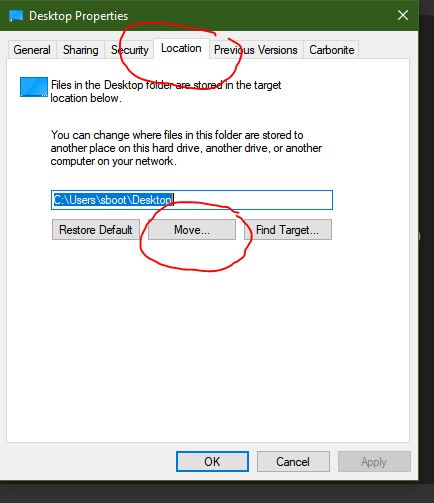 clip2.JPG [ 31.34 KiB | Viewed 71 times ]
clip2.JPG [ 31.34 KiB | Viewed 71 times ]
When you click Move, you will get an explorer window where you can browse to your preferred location for the \Desktop folder -- c:\Users\<username>\Desktop Select that folder and click Select Folder. Attachment:
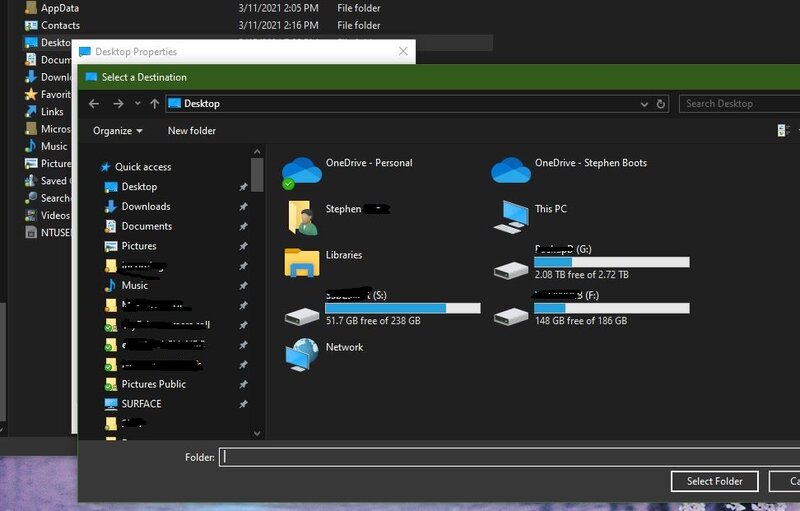 clip1.JPG [ 105.37 KiB | Viewed 71 times ]
clip1.JPG [ 105.37 KiB | Viewed 71 times ]
I don't know if that will physically move the <username>\OneDrive\Desktop folder to the <username>\Desktop folder. I believe that it will. _________________ stephen boots Microsoft MVP 2004 - 2020 "Life's always an adventure with computers!"
|
|
  |
|
 |
|
sboots
|
 Posted: Posted: Fri Mar 15, 2024 8:32 pm |
|
 |
| Site Admin |
 |
Joined: Tue Apr 10, 2012 9:48 pm
Posts: 2955
Location: New Jersey
|
|
One additional point...
Once you've taken care of changing the default folder locations and removed the OneDrive folder and contents, it doesn't matter if it gets recreated on reboot. The important thing is that you want your default folder locations to not be within the OneDrive folder.
_________________ stephen boots Microsoft MVP 2004 - 2020 "Life's always an adventure with computers!"
|
|
  |
|
 |
|
sboots
|
 Posted: Posted: Fri Mar 15, 2024 8:38 pm |
|
 |
| Site Admin |
 |
Joined: Tue Apr 10, 2012 9:48 pm
Posts: 2955
Location: New Jersey
|
jaylach wrote: Reinstalling, selecting to save files locally during the install, and then uninstalling has solved several issues such as yours. Might be something to try but I'd like to see further input on this thought first... I like this idea. Had OneDrive not been uninstalled/removed, changing the OneDrive settings would have been the solution. This is how OneDrive settings for Sync and Backup looks on my PC -- Attachment:
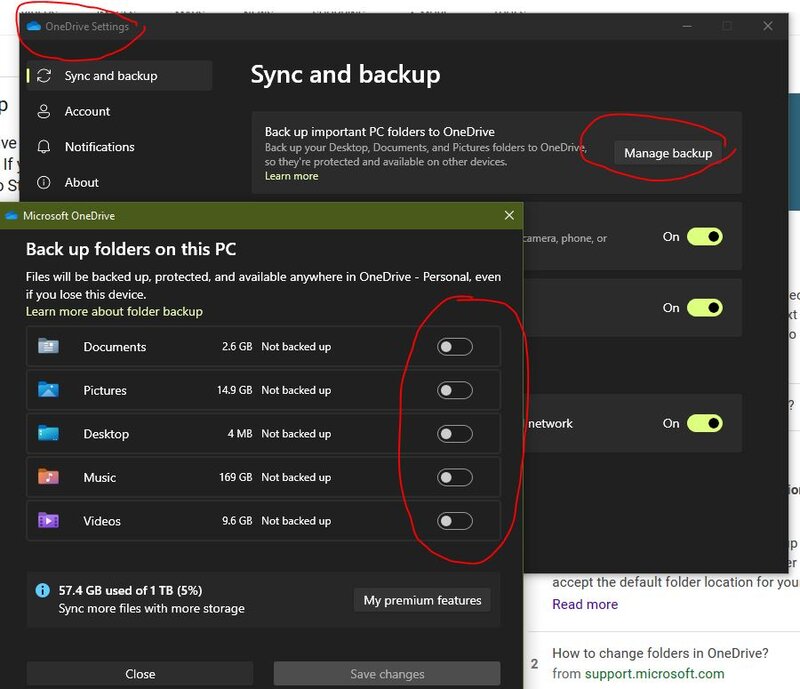 clip3.JPG [ 87.8 KiB | Viewed 69 times ]
clip3.JPG [ 87.8 KiB | Viewed 69 times ]
I chose to not backup my Windows User folders using OneDrive, so all of those options are off. If they were on, turning them off should take care of the default folder location issue. Here's the link to download and install the OneDrive app: https://apps.microsoft.com/detail/9wzdncrfj1p3?launch=true&mode=full&hl=en-us&gl=us&ocid=bingwebsearch_________________ stephen boots Microsoft MVP 2004 - 2020 "Life's always an adventure with computers!"
|
|
  |
|
 |
|
dvair
|
 Posted: Posted: Fri Mar 15, 2024 10:02 pm |
|
 |
| welcoming committee |
 |
Joined: Sun Apr 15, 2012 2:39 am
Posts: 680
Location: Johnstown, NY
|
jaylach wrote: dvair wrote: Just to complicate things, there is probably a registry entry for "One Drive Setup" that runs at start up. I remember deleting one of those in mine some time ago. The registry key David probably refers is: HKEY_LocalMachine\Software\Microsoft\Windows\CurrentVersion\Run If you click on Run the right pane will show what is started when the system boots. If One Drive is listed you would just remove the entry. Personally I'd look just to see if One Drive is listed. @David: Does that look like the key you referred? It was either that one which is most likely or HKEY_Current_User...
|
|
  |
|
 |
|
bbarry
|
 Posted: Posted: Fri Mar 15, 2024 10:07 pm |
|
 |
| welcoming committee |
 |
Joined: Fri Nov 30, 2012 12:47 am
Posts: 2408
Location: North Central Arkansas
|
|
First let me address Steve's post for moving the folders in OneDrive to a different location.
In my OneDrive folder, I have three folders...Desktop, Documents & Pictures. I have these same folders (and more) in my <username> folder.
I was nervous about moving the Desktop folder, so I tried the Documents and Pictures folders first. E.G., I tried to move <username>\OneDrive\Documents to <username>\Documents.
The move was not successful and I got the following error message: "Can't move Documents because there is a folder in the same location that can't be redirected. Access is denied."
The same thing happened when I tried to move Pictures.
I was reluctant to dry moving Desktop.
What did I do wrong, Steve?
-------------------------------------------------------
Now let me address the reinstallation of OneDrive. I think I'm open to that if I get the same Sync and Backup screen that Steve shows. Since OneDrive was already installed and running when I bought my current PC, I never had the chance to visit that screen.
|
|
  |
|
 |
|
bbarry
|
 Posted: Posted: Fri Mar 15, 2024 10:18 pm |
|
 |
| welcoming committee |
 |
Joined: Fri Nov 30, 2012 12:47 am
Posts: 2408
Location: North Central Arkansas
|
|
@ Jay & David - OneDrive does not appear in this key either: HKEY_Current_User...
|
|
  |
|
 |
|
bbarry
|
 Posted: Posted: Fri Mar 15, 2024 10:46 pm |
|
 |
| welcoming committee |
 |
Joined: Fri Nov 30, 2012 12:47 am
Posts: 2408
Location: North Central Arkansas
|
|
@ Steve - If I reinstall OneDrive, will I encounter the OneDrive Sync & Settings screen that you show before OneDrive reaches out and grabs some of my folders, like Desktop & Documents?
If OneDrive does grab some folders before I have the chance to Manage my backup, then what happens to these folders when I turn off their backup?
I guess I am a little gun shy because when I uninstalled OneDrive a few days ago, it took many folders with it. Luckily I had them backed up elsewhere, but it took me awhile to reconfigure my PC.
|
|
  |
|
 |
|
sboots
|
 Posted: Posted: Fri Mar 15, 2024 11:08 pm |
|
 |
| Site Admin |
 |
Joined: Tue Apr 10, 2012 9:48 pm
Posts: 2955
Location: New Jersey
|
bbarry wrote: First let me address Steve's post for moving the folders in OneDrive to a different location.
In my OneDrive folder, I have three folders...Desktop, Documents & Pictures. I have these same folders (and more) in my <username> folder.
I was nervous about moving the Desktop folder, so I tried the Documents and Pictures folders first. E.G., I tried to move <username>\OneDrive\Documents to <username>\Documents.
The move was not successful and I got the following error message: "Can't move Documents because there is a folder in the same location that can't be redirected. Access is denied."
The same thing happened when I tried to move Pictures.
I was reluctant to dry moving Desktop.
What did I do wrong, Steve? I'm thinking that you did nothing wrong if you followed the steps that I outlined. (using the move button from the properties dialog/location tab) It didn't occur to me that Windows was going to balk about an existing folder and assumed it would offer to overwrite. If you are willing to try again, in your \Users\<username> folder, rename the Documents folder to OldDocuments. Then try the process once again using Move from the Location tab in Properties for the OneDrive copy of Documents. Repeat for the other folders. The reason I suggested using \Desktop is that it's easy to test by saving a file to your actual desktop and then checking where it got saved per File Explorer -- hopefully your Desktop folder in \Users\<username>. Kudos to your sticking with this and making sure that you have backup copies of your files. ------------------------------------------------------- bbarry wrote: Now let me address the reinstallation of OneDrive. I think I'm open to that if I get the same Sync and Backup screen that Steve shows. Since OneDrive was already installed and running when I bought my current PC, I never had the chance to visit that screen. If you choose to go this route (installing the OneDrive app and checking/changing settings), if after installing the app and going to settings it does not show the backup to OneDrive as enabled, I suggest that you enable it, exit settings, then go back to settings and disable it. Again, the key is that you have backups of the folders within your \Users folder. Be sure to also make a backup copy of the folders within the OneDrive folder before installing the OneDrive app, too -- just to be safe. Note that currently, your OneDrive\Documents, \Pictures, and \Desktop folders exist on your PC and also at onedrive.live.com _________________ stephen boots Microsoft MVP 2004 - 2020 "Life's always an adventure with computers!"
|
|
  |
|
 |
|
sboots
|
 Posted: Posted: Fri Mar 15, 2024 11:15 pm |
|
 |
| Site Admin |
 |
Joined: Tue Apr 10, 2012 9:48 pm
Posts: 2955
Location: New Jersey
|
bbarry wrote: @ Steve - If I reinstall OneDrive, will I encounter the OneDrive Sync & Settings screen that you show before OneDrive reaches out and grabs some of my folders, like Desktop & Documents?
If OneDrive does grab some folders before I have the chance to Manage my backup, then what happens to these folders when I turn off their backup?
I guess I am a little gun shy because when I uninstalled OneDrive a few days ago, it took many folders with it. Luckily I had them backed up elsewhere, but it took me awhile to reconfigure my PC. Not having uninstalled and reinstalled OneDrive on a PC before, I can only assume that the settings for OneDrive to sync and backup are persistent. However, if not, toggling it to sync those folders and stop syncing them should resolve the issue. I understand the gun shy, but you are a step ahead of Windows in that you have backups! In my other post, I suggested that you also make sure you have the \OneDrive folders backed up before reinstalling the OneDrive app. That way, if OneDrive creates a bigger mess (I don't think it will) of your data, you can restore the backed up copies. _________________ stephen boots Microsoft MVP 2004 - 2020 "Life's always an adventure with computers!"
|
|
  |
|
 |
|
jaylach
|
 Posted: Posted: Sat Mar 16, 2024 9:43 am |
|
 |
| Resident Geekazoid Administrator |
 |
Joined: Wed Mar 21, 2012 5:09 am
Posts: 9460
Location: The state of confusion; I just use Wyoming for mail.
|
Sigh, Can't remember if you do system image or clone backups or just data. If you do images or clones experimenting with installing and then uninstalling One Drive can't hurt as, in the worst case you would just restore a system image or clone. OK, just to be sure of something I just installed One Drive on my main and here is the reason that I suggested installing again and then uninstalling. During the setup there are options on what to sync and I turned them all off. It worked fine and, if I create a new folder on my desktop it points to the User/desktop folder. Same result with other involved folders. There were a couple of glitches but that was due to my not using Libraries. So here we go... I installed One Drive and here is the important screen for during setup. Turn everything off. This should remove registry entries as to system folders to sync. Read this entire post as more follows the following image. Attachment:
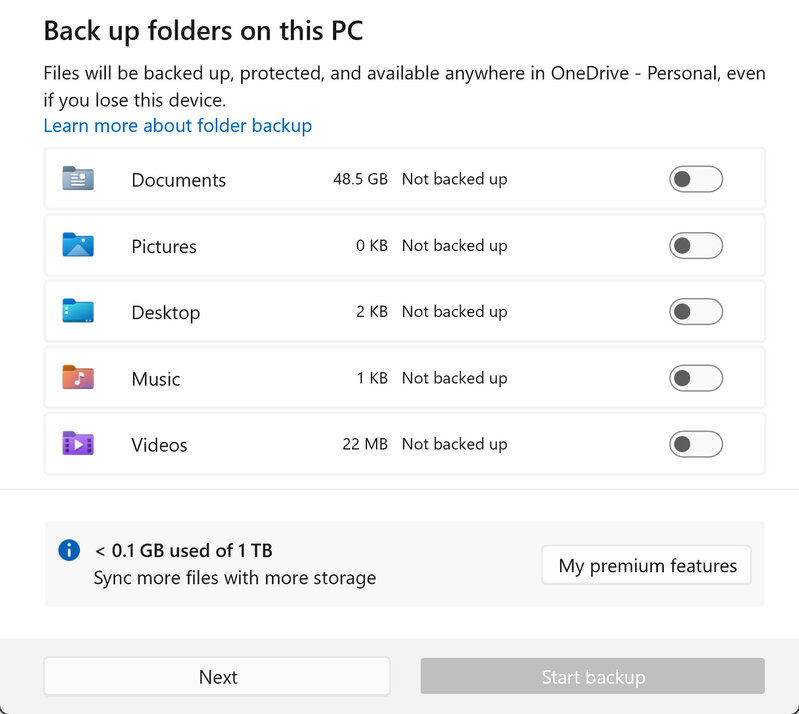 od-1.jpg [ 170.83 KiB | Viewed 48 times ]
od-1.jpg [ 170.83 KiB | Viewed 48 times ]
So, OK, now One Drive is no longer syncing system folders such as Pictures but there are still a couple of things to do. First One Drive still wanted to run and be setup. Here is where Startup in Config comes in. If you do as I suggest you will now see a Startup entry in Start up. Uncheck it and One drive quits pestering. Keep reading after this image. Attachment:
 od-config.jpg [ 356.68 KiB | Viewed 48 times ]
od-config.jpg [ 356.68 KiB | Viewed 48 times ]
Only thing left is to delete the One Drive folder which will probably refuse to be deleted or will come back after a boot. When trying to delete I kept getting an alert that I could not delete as a file was in use. There were a few that refused deletion but I had never bother with as they were Libraries which I don't use. Let's take pictures... Even though I don't use the library it was still linked One Drive. You have to understand that Libraries are nothing more than glorified shortcuts but they are system shortcuts. So I opened file Explorer and right clicked on pictures and selected properties.Sure enough the path for pictures still showed the one drive folder which is why I could not delete the folder. Here is the trick.  In such system shortcuts there is an added option called 'reset default. In the following image the destination shows my user folder but before resetting to default it showed the One Drive folder as the destination. You will find this option under the location tab in properties. Attachment:
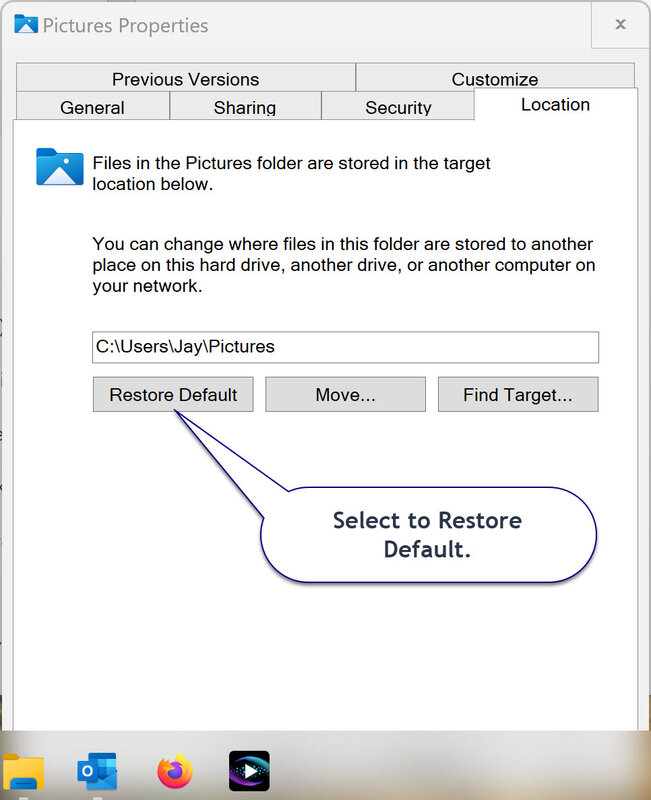 default.jpg [ 189.26 KiB | Viewed 48 times ]
default.jpg [ 189.26 KiB | Viewed 48 times ]
One drive will still be there but inactive. One Drive is actually now a part of Windows and has been since Windows 8 but was hidden as a background service until Windows 10. It can be disabled but not totally removed. What I've outlined above should totally disable. Of course make a backup of everything in the One Drive folder before doing what I've said. In all my searching I have not seen this solution but it worked for me and is a lot more simple than what I've read. Now we are left with your desktop not being properly populated with icons. The simplest solution I see is to click start and go to all apps. Right click on each app you want on the desktop and select to send to and then desktop which will create a desktop icon. After the first one make sure to right click the icon and select properties just to make sure that it indeed points to the user folder. If everything above was done it should all be fine. LOL! I know much less than what I don't know but I'm pretty decent at manipulating an OS.  To be honest I had to decide to quit looking for a cure and make my own.
|
|
  |
|
 |
|
bbarry
|
 Posted: Posted: Sat Mar 16, 2024 9:49 am |
|
 |
| welcoming committee |
 |
Joined: Fri Nov 30, 2012 12:47 am
Posts: 2408
Location: North Central Arkansas
|
Steve, I tried the folder location steps again for my Documents folder located in OneDrive, after first renaming the Documents folder in <bbarry> to OldDocuments. But this time I got the message below, which I wasn't sure what to do with: Attachment:
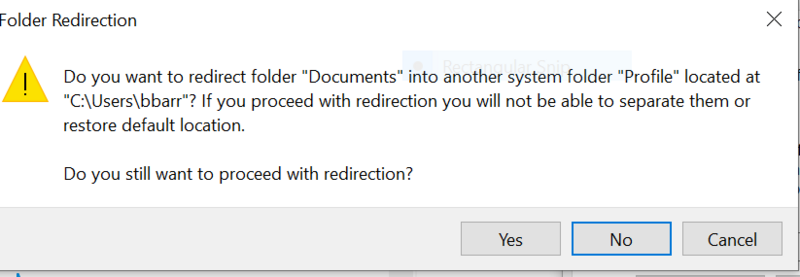 Redirect.PNG [ 14.75 KiB | Viewed 48 times ]
Redirect.PNG [ 14.75 KiB | Viewed 48 times ]
I guess I'm just going to either: (1) Keep and live with my current OneDrive folder, or (2) Reinstall OneDrive and then turn off all the syncing and backup like you showed on your screen. UPDATE: As I was typing this post, Jay just posted his success with the reinstallation of OneDrive, so I can follow his steps.
|
|
  |
|
 |
|
bbarry
|
 Posted: Posted: Sat Mar 16, 2024 10:14 am |
|
 |
| welcoming committee |
 |
Joined: Fri Nov 30, 2012 12:47 am
Posts: 2408
Location: North Central Arkansas
|
jaylach wrote: Sigh, Can't remember if you do system image or clone backups or just data. If you do images or clones experimenting with installing and then uninstalling One Drive can't hurt as, in the worst case you would just restore a system image or clone. Now we are left with your desktop not being properly populated with icons. The simplest solution I see is to click start and go to all apps. Right click on each app you want on the desktop and select to send to and then desktop which will create a desktop icon. After the first one make sure to right click the icon and select properties just to make sure that it indeed points to the user folder. If everything above was done it should all be fine. LOL! I know much less than what I don't know but I'm pretty decent at manipulating an OS.  To be honest I had to decide to quit looking for a cure and make my own. Jay, first of all, I thank you for doing all of this to show me how the reinstall of OneDrive works...it was much like Steve described. As far as my backups, I do system image, backups using both Macrium and Acronis, and I backup just my data files on a flash drive. So I am covered there. As far as my desktop icons, rebuilding these would take me most of the day. I live by my desktop. In addition to many apps, I have folders within folders and I have shortcuts to many internet websites that I frequent. Yes, my desktop is somewhat cluttered, but that's just the way I operate. Now I have a basic question concerning how desktop works, or more importantly, where does Win 10 find my desktop when I reboot? The reason I ask is because in my folder C>Users>bbarry>, I also have a desktop folder containing all my desktop icons. But Win 10 never finds this folder. When I delete desktop from my OneDrive folder, all I then see is a basic desktop with 5 or 6 icons (thus a rebuilding would be required).
|
|
  |
|
 |
|
sboots
|
 Posted: Posted: Sat Mar 16, 2024 1:05 pm |
|
 |
| Site Admin |
 |
Joined: Tue Apr 10, 2012 9:48 pm
Posts: 2955
Location: New Jersey
|
bbarry wrote: But this time I got the message below, which I wasn't sure what to do with:
You should answer Yes to that dialog about redirecting as that is exactly what you are trying to accomplish -- redirect the "system" folders hijacked by OneDrive to locate in your <username> location. _________________ stephen boots Microsoft MVP 2004 - 2020 "Life's always an adventure with computers!"
|
|
  |
|
 |
|
bbarry
|
 Posted: Posted: Sat Mar 16, 2024 2:02 pm |
|
 |
| welcoming committee |
 |
Joined: Fri Nov 30, 2012 12:47 am
Posts: 2408
Location: North Central Arkansas
|
|
Thanks, Steve...I wasn't sure. The word 'profile' confused me.
But my big worry at this point is what I expressed in my recent post to Jay. What happens when I redirect my desktop folder? Will I then lose all of my current desktop icons and have to repopulate my desktop?
I also have a current desktop folder in c>users>bbarry, but for whatever reason Win10 won't recognize nor load this folder.
|
|
  |
|
 |
|










