| Author |
Message |
|
bbarry
|
 Posted: Posted: Sun Oct 08, 2017 3:11 pm |
|
 |
| welcoming committee |
 |
Joined: Fri Nov 30, 2012 12:47 am
Posts: 2406
Location: North Central Arkansas
|
I run Win 10 Pro on my computer and I have 18 GB of RAM (two 8 GB chips). Twice yesterday I received a popup message that said "Your computer is low on memory...save your files and close these programs". The first time the only program it said to close was IE11. Using Task Manager, I quickly checked and the total memory utilization was only 34% (IE was using about a 3rd of this). I ignored the error message. The second time I received the error message, the only program it said to close was Windows Live Mail. Again, a quick check showed total memory utilization at 29% (WLM was using about a fourth of this). Again, I ignored the error message. I have my system set up where Windows 10 automatically manages my virtual memory (paging file size) on an internal 2 TB hard drive. The current allocation is 49,152 MB (approx. 48 GB). So according to all these numbers, I should have had plenty of actual memory and virtual memory. So why did I suddenly get this error message? Everything is running fine today. Thanks in advance... 
|
|
  |
|
 |
|
jaylach
|
 Posted: Posted: Sun Oct 08, 2017 4:02 pm |
|
 |
| Resident Geekazoid Administrator |
 |
Joined: Wed Mar 21, 2012 5:09 am
Posts: 9452
Location: The state of confusion; I just use Wyoming for mail.
|
|
I trust that you have done a restart of the system.
I also would advise a full security scan.
|
|
  |
|
 |
|
Doddie
|
 Posted: Posted: Sun Oct 08, 2017 4:34 pm |
|
 |
| welcoming committee |
 |
Joined: Sun Jan 13, 2013 4:13 pm
Posts: 1732
Location: Dunedin, Alba.
|
|
48GB of virtual memory for a system with only 16GB of physical memory installed sounds very high to me, I'd be suspecting a memory leak?
I don't know enough to about Win10 to speculate if this is correct or not but didn't the Creators Update suffer from some sort of memory leak until MS patched it?
|
|
  |
|
 |
|
jaylach
|
 Posted: Posted: Sun Oct 08, 2017 5:19 pm |
|
 |
| Resident Geekazoid Administrator |
 |
Joined: Wed Mar 21, 2012 5:09 am
Posts: 9452
Location: The state of confusion; I just use Wyoming for mail.
|
|
I've never looked before but my virtual memory also seems quite high at 32 GB with 32 GB installed memory (4 X 8 GB DDR4).
I was also thinking memory leak which is why I asked if a restart had been done. Personally I'd rather a total removal of power and a start but, if I remember right, BB has a bit of trouble getting to the power plug.
Personally, even when running 8 GB RAM, I don't recall ever getting a low memory alert. Low VIRTUAL memory yes but can't recall a physical memory alert. Even at that I don't recall a virtual memory alert since Win XP.
If a restart has been done, and especially if a full power removal, I'm tempted to advise booting to a Windows install or recovery disk and doing a memory test... Just because the system shows the full 16 GB RAM does not mean that a portion has not become unusable.
|
|
  |
|
 |
|
Doddie
|
 Posted: Posted: Sun Oct 08, 2017 5:37 pm |
|
 |
| welcoming committee |
 |
Joined: Sun Jan 13, 2013 4:13 pm
Posts: 1732
Location: Dunedin, Alba.
|
I was just throwing it out there because something stuck in my head that said Win10 did have a potential memory issue a while back, I've done some digging and I've found the MS fix for the issue as it then stood... NOTE: MS released the update that should have been applied and installed as part of a cumulative update back in March. https://support.microsoft.com/en-us/hel ... windows-10That said, (imho) Win10 is nothing more than a perpetual beta test, especially for home users, so I wouldn't be surprised if the issue has been accidentally re-introduced, or something has happened to render the update null. It's odd that a page file should be 3 times the size of the physical ram, I didn't think that should happen if the OS memory management was working as planned... anyways, throwing it out there for discussion 
|
|
  |
|
 |
|
Doddie
|
 Posted: Posted: Sun Oct 08, 2017 5:40 pm |
|
 |
| welcoming committee |
 |
Joined: Sun Jan 13, 2013 4:13 pm
Posts: 1732
Location: Dunedin, Alba.
|
jaylach wrote: I've never looked before but my virtual memory also seems quite high at 32 GB with 32 GB installed memory (4 X 8 GB DDR4). P.s. Mine is the similar but on Win 7... 24GB physical, 24GB virtual... I'd be mighty alarmed if my virtual was anything like 3 times that at 72 GB!!  
|
|
  |
|
 |
|
jaylach
|
 Posted: Posted: Sun Oct 08, 2017 6:05 pm |
|
 |
| Resident Geekazoid Administrator |
 |
Joined: Wed Mar 21, 2012 5:09 am
Posts: 9452
Location: The state of confusion; I just use Wyoming for mail.
|
|
I agree Doddie that the virtual memory seems quite high in all our cases but find BB's to be less so than ours. Logically the lesser physical memory should result in a higher sized virtual memory.
I think that I'd still like to see a memory test done on BB's system if a restart and such has been done. Still BB says things seem OK today so it MAY have just been one of those 'computer gremlins'. If things stay OK I would not really worry too much. That said I'm probably going to cut my virtual memory in half, possibly more.
<edit>
If you look at System in your control panel under Advanced you will see actual recommended virtual memory settings. On my system the actual recommended size is 4983 MB. To give a buffer I set to 8192 MB. This will actually, potentially, free up to 24 GB on my M.2 system drive.
It has to be remembered that virtual memory is used when the system runs out of physical memory. Unused physical memory is wasted memory.
|
|
  |
|
 |
|
jaylach
|
 Posted: Posted: Sun Oct 08, 2017 6:30 pm |
|
 |
| Resident Geekazoid Administrator |
 |
Joined: Wed Mar 21, 2012 5:09 am
Posts: 9452
Location: The state of confusion; I just use Wyoming for mail.
|
Hey! Sometimes a bit of off topic helps make one think of things.  BB, if the issue remains, go to your control panel and select System. Now click on the Advanced System Settings option in the left pane. Now select Settings under the Performance option. Select the Advanced tab. Under Virtual Memory select Change. Uncheck to allow Windows to control and then select the option for no paging file and click 'Set'. Restart your system and repeat all steps but change from no paging file to Windows controlled or manually set to 12288 MB. Click 'Set' and do another restart. This will totally clear and reset your virtual memory which may well help. BTW, virtual memory and paging file are the same thing. If you manually set, set the initial size to 1024 MB even though the allowed minimum is 16 MB. If set to under 800 MB Windows MAY not record system error details.
|
|
  |
|
 |
|
jaylach
|
 Posted: Posted: Sun Oct 08, 2017 6:45 pm |
|
 |
| Resident Geekazoid Administrator |
 |
Joined: Wed Mar 21, 2012 5:09 am
Posts: 9452
Location: The state of confusion; I just use Wyoming for mail.
|
|
Just as a note the free space shown on my M.2 drive after a reboot went from 189 GB to 220 GB. Note that Windows had it set to 32 GB. I set the manual initial setting to 1 GB. Hence the increase of 31 GB free space.
|
|
  |
|
 |
|
bbarry
|
 Posted: Posted: Sun Oct 08, 2017 8:20 pm |
|
 |
| welcoming committee |
 |
Joined: Fri Nov 30, 2012 12:47 am
Posts: 2406
Location: North Central Arkansas
|
|
@ Jay & Doddie - Thanks for all the good advice. Here's where I stand:
(1) I did a restart
(2) I also did a full power removal (my computer is plugged into a CyberPower UPS, which I can reach)
(3) I performed a quick scan via Defender; I can't figure out how to do a full scan
(4) I still need to do a scan using MBAM Premium
(5) Win 10 has a Windows Memory Diagnostics tool that I will use to check my memory instead of rebooting to a Windows install or recovery disk (won't that work just as well?)
(6) I never worried much about letting Windows manage my virtual memory; however, Jay I will try your suggestion of manually setting the size to see what happens
(7) Even though I am going to test my memory, I'm hoping that my only-once-encounter issue was a fluke, or what Jay calls a "computer gremlin". It has not reoccurred.
I'll complete the above steps either tonight or in the morning (I don't function too well in the evening). And I will keep you posted. Thanks again for your help.
|
|
  |
|
 |
|
jaylach
|
 Posted: Posted: Sun Oct 08, 2017 8:41 pm |
|
 |
| Resident Geekazoid Administrator |
 |
Joined: Wed Mar 21, 2012 5:09 am
Posts: 9452
Location: The state of confusion; I just use Wyoming for mail.
|
(1) Good. (2) Even better. (3) I doubt that an infection is involved anyway. Still, for future reference, click on Advanced scan options under quick scan to get to the full scan option. (4) Probably not needed but do just to be safe. (5) Yes, using the Windows Memory Test should do the job. To be honest I forgot that it was there. (6) Do as you wish but my main point on the virtual memory settings was to turn off then back on to reset. Sometimes virtual memory (page file) can get corrupted which can cause all kinds of weird memory issues. If I remember correctly you are also using an M.2 drive as your system drive. Also, if I remember correctly yours is 512 GB. As long as you have a lot of free space it is not a big deal. For me cutting down virtual memory size helps as I have a LOT of stuff installed. (7) I thought that the issue happened twice. If I knew it was only once I would have advised to do nothing unless it came back. In your initial post you cited two times it happened. Bottom line is to not do changes unless you want to do so. Unless the issue returns there is not really any reason to fix what is not broken. 
|
|
  |
|
 |
|
bbarry
|
 Posted: Posted: Sun Oct 08, 2017 10:12 pm |
|
 |
| welcoming committee |
 |
Joined: Fri Nov 30, 2012 12:47 am
Posts: 2406
Location: North Central Arkansas
|
|
Jay, I ran the memory test....no errors. Yes, the issue did happen twice, but within about 15 minutes of each other. In my last post, I guess I rationalized that as just a one encounter issue. And yes, my system drive is a 512 GB solid state drive; I also have two internal 2 TB hard drives, and it is one of these that is used for my virtual memory.
In the morning I will run a full Defender and MBAM scan, just to make sure.
Thanks again for your help.
|
|
  |
|
 |
|
jaylach
|
 Posted: Posted: Sun Oct 08, 2017 10:40 pm |
|
 |
| Resident Geekazoid Administrator |
 |
Joined: Wed Mar 21, 2012 5:09 am
Posts: 9452
Location: The state of confusion; I just use Wyoming for mail.
|
|
BB, since the issue has not returned I would not be overly concerned.
I DO trust that you realize that having your virtual memory on a mechanical drive instead of your SSD hurts system performance if virtual memory is needed. At the same time, since you have 16 GB RAM, it is not likely that virtual memory will be often used. Probably does not matter either way.
|
|
  |
|
 |
|
bbarry
|
 Posted: Posted: Mon Oct 09, 2017 10:35 am |
|
 |
| welcoming committee |
 |
Joined: Fri Nov 30, 2012 12:47 am
Posts: 2406
Location: North Central Arkansas
|
|
Jay, although I decided not to do a full Defender scan, thanks for showing me how to get there. I did run another quick scan with Defender & MBAM, with no problems detected. So unless the low memory issue occurs again, I'm not going to worry about it.
I do understand that using my mechanical drive instead of the SSD for virtual memory would degrade performance should virtual memory ever be needed. I can't remember whether I selected the drive or whether Windows did it as part of their automated process. However, I may change virtual memory to the SSD since I have plenty of available memory there.
I'm just curious....is there a way to determine if & when the system ever used virtual memory? Does a notification pop up or is it shown in the Event Viewer?
|
|
  |
|
 |
|
jaylach
|
 Posted: Posted: Mon Oct 09, 2017 4:19 pm |
|
 |
| Resident Geekazoid Administrator |
 |
Joined: Wed Mar 21, 2012 5:09 am
Posts: 9452
Location: The state of confusion; I just use Wyoming for mail.
|
To be honest I don't really know if there is any type of log kept as to virtual memory usage but I doubt it. Still you can view realtime usage in graph form. 1) Type 'perform' without the quotes in your search box. 2) Click on 'Performance Monitor'. 3) Click 'Performance Monitor' in the left pane. 4) Click to 'Add'. It is the green plus sign. 5) Select 'Paging File' from the list on the left by left clicking. 6) Click 'Add' below the left hand list. Paging File should now show in the right pane. 7) Click 'OK'. It is likely with 16 GB of RAM you will not see any paging file activity. You will see CPU activity. Attachment:
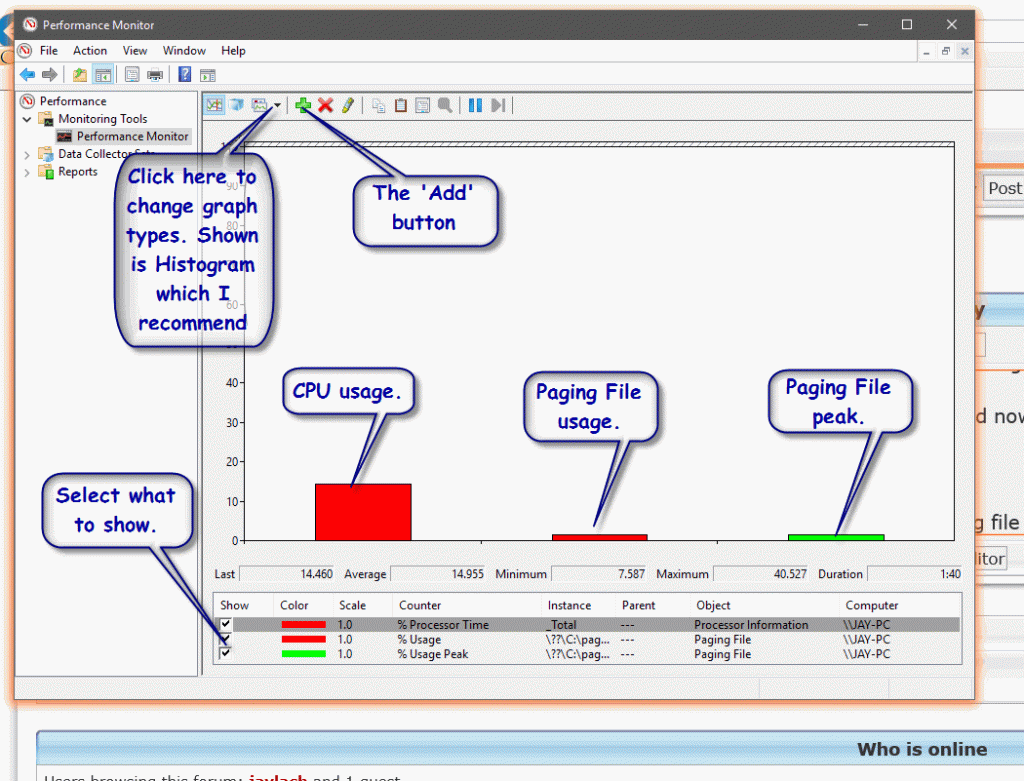 performance-monitor.gif [ 62.57 KiB | Viewed 14026 times ]
performance-monitor.gif [ 62.57 KiB | Viewed 14026 times ]
|
|
  |
|
 |
|
jaylach
|
 Posted: Posted: Mon Oct 09, 2017 4:42 pm |
|
 |
| Resident Geekazoid Administrator |
 |
Joined: Wed Mar 21, 2012 5:09 am
Posts: 9452
Location: The state of confusion; I just use Wyoming for mail.
|
Keeping the two of these sets of instructions in separate posts to avoid confusion... 1) Do an 'Alt-Ctrl-Del and select Task Manager. 2) Select the Performance tab 3) Select what you want to view. Attachment:
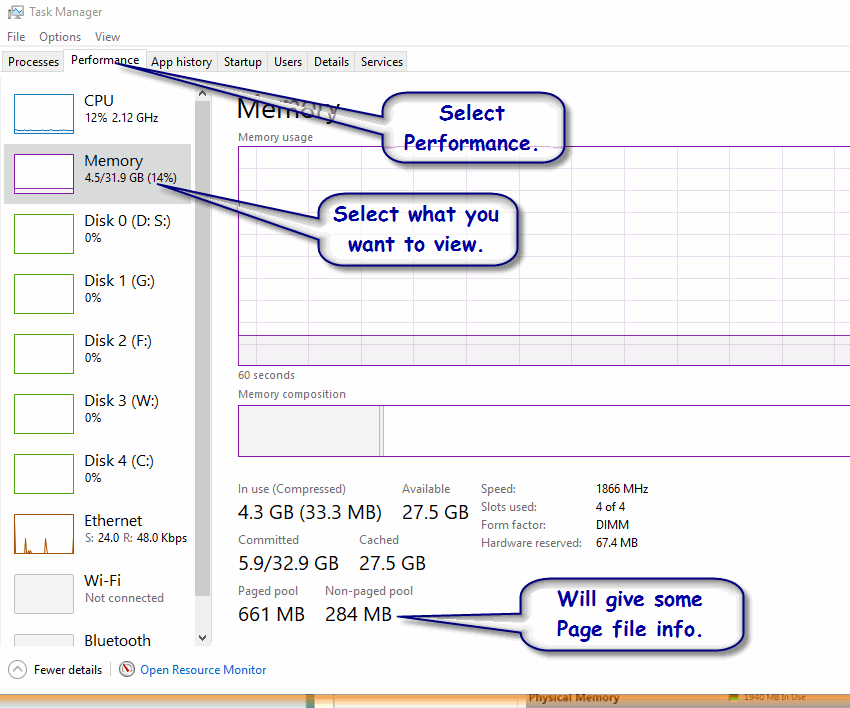 task-manager.gif [ 44.03 KiB | Viewed 14024 times ]
task-manager.gif [ 44.03 KiB | Viewed 14024 times ]
|
|
  |
|
 |
|
bbarry
|
 Posted: Posted: Mon Oct 09, 2017 8:06 pm |
|
 |
| welcoming committee |
 |
Joined: Fri Nov 30, 2012 12:47 am
Posts: 2406
Location: North Central Arkansas
|
jaylach wrote: To be honest I don't really know if there is any type of log kept as to virtual memory usage but I doubt it. Still you can view realtime usage in graph form.
1) Type 'perform' without the quotes in your search box.
2) Click on 'Performance Monitor'.
3) Click 'Performance Monitor' in the left pane.
4) Click to 'Add'. It is the green plus sign.
5) Select 'Paging File' from the list on the left by left clicking.
6) Click 'Add' below the left hand list. Paging File should now show in the right pane.
7) Click 'OK'.
It is likely with 16 GB of RAM you will not see any paging file activity. You will see CPU activity. Jay, I learn something from you just about every time we talk. I had never implemented this Performance Monitor before. And you are correct, my histogram indicated no paging file activity....it was simply a flat line. Thanks for the education...... 
|
|
  |
|
 |
|
jaylach
|
 Posted: Posted: Mon Oct 09, 2017 8:09 pm |
|
 |
| Resident Geekazoid Administrator |
 |
Joined: Wed Mar 21, 2012 5:09 am
Posts: 9452
Location: The state of confusion; I just use Wyoming for mail.
|
You are quite welcome. 
|
|
  |
|
 |
|
bbarry
|
 Posted: Posted: Mon Oct 09, 2017 8:16 pm |
|
 |
| welcoming committee |
 |
Joined: Fri Nov 30, 2012 12:47 am
Posts: 2406
Location: North Central Arkansas
|
jaylach wrote: Keeping the two of these sets of instructions in separate posts to avoid confusion...
1) Do an 'Alt-Ctrl-Del and select Task Manager.
2) Select the Performance tab
3) Select what you want to view. Now this I have done before, and that's where I went when I received the low memory error. But then it showed that my memory usage was only ~30%. When I select Memory under the Performance tab, I don't understand the 'Paged pool' and 'Non-paged pool' numbers. Mine were 764 MB and 325 MB, respectively, which were similar to the numbers you had. What does this mean?
|
|
  |
|
 |
|
jaylach
|
 Posted: Posted: Mon Oct 09, 2017 8:31 pm |
|
 |
| Resident Geekazoid Administrator |
 |
Joined: Wed Mar 21, 2012 5:09 am
Posts: 9452
Location: The state of confusion; I just use Wyoming for mail.
|
|
Not really sure but THINK the first number is what is in use and the second the amount allocated in reserve but not actually in use.
|
|
  |
|
 |
|











